Archive for 2015
Toturial How to root Xiaomi Redmi2 and install CWM
ARE YOU SEARCHING TO ROOT YOUR REDMI 2 ?
DISCLAIMER:
DO THIS ON YOUR OWN. I'M NOT RESPONSIBLE FOR ANYTHING HAPPENS TO YOU AND YOUR DEVICE.
PLEASE DONOT MIRROR THE LINKS
THE METHOD WILL WORK FLAWLESSLY ON WINDOWS-8 WHILE YOU MAY ENCOUNTER SOME ISSUES ON WINDOWS-7.
STEP 1- FLASHING CWM ON YOUR PHONE
1.At first, you'll need the "adb" and "fastboot" tools. Get them HERE
2.Extract them into a folder, let's name it "Redmi2" (You can give your own name to the folder. That doesn't matter here.)
3.Now get the CWM .img file from HERE
4.Extract the "recovery.img" in the Redmi2 folder.
Now the folder will look like this-
5.Press and hold "shift" button and right click in the blank area of the folder and click on "open command promt window here". The command prompt will open.
6.Now turn off your Redmi2. Wait until it vibrates. After it's vibrated press and hold "Volume down and Power" keys together until it boots into "fastboot mode". Now connect the Redmi2 to your PC/Laptop through USB cable in fastboot mode itself.
7.Get to the command prompt now.
Now type: " fastboot devices " (without these- " " )
Like this-
8.Once you enter that command, you will get a non-empty name for the device meaning the device is connected. Proceed to enter the next command
9.Now enter the next command: " fastboot flash recovery recovery.img "
Like this-
10. Now this ends... :P
Type the last command: " fastboot reboot "
Like this-
11.Now your phone will reboot with ClockWorkMod(CWM) installed. CHEERS... 

FOLLOW THE SAME PROCEDURE FOR TWRP (LINKS ARE AT START OF THE GUIDE)
STEP 2- ROOTING YOUR PHONE
1. Firstly get the SuperSU.zip from HERE
2. Now copy the downloaded zip to your sdcard (not in any folder just in sdcard)
3. Boot into CWM recovery by turning off the phone and pressing "Volume UP and Power" button together after the phone vibrates.
4. Once CWM main menu is displayed, select "Install from zip" and browse to the zip that you downloaded earlier and select it.
5. Install the zip. If you get any warning, ignore and proceed.
6. After the installation is complete, reboot your device. (I think you can do that)
7. VOILA..!!! YOU ROOTED YOUR REDMI2 

IF YOU HAVE ANY QUERIES, ASK ME BELOW...
CREDITS:
1. I don't claim any credit for "adb and fastboot tools" and the "recovery.img" and "SuperSu.zip"
2. Thanks to @subhrajiNath on Miui english forums who wrote the original guides.
Thread link is here and here
1. I don't claim any credit for "adb and fastboot tools" and the "recovery.img" and "SuperSu.zip"
2. Thanks to @subhrajiNath on Miui english forums who wrote the original guides.
Thread link is here and here
Tips and tricks to get more out from Android L

Google may have taken the wrappers off Android M at Google I/O last month, but the next installment of its mobile operating system doesn't even have a name yet, and it's going to be several months before it starts appearing on devices. In the meantime, here are some of the most useful and powerful features in Android 5 Lollipop that you might not be aware of.
Enable on-body detection for smarter security
Since Lollipop arrived, some handsets have been given an extra feature called on-body detection – from Settings, tap Security then Smart Lock to see if your phone has it. What it does is keep your phone unlocked while you're carrying it (by monitoring the handset's movement), and the PIN or pattern code access requirement is only activated when you set it down.
Quiet notifications
Tap on either of the volume buttons on your Lollipop device and you'll find a shortcut to a Priority mode. When it's activated, all notifications show up as normal, but only apps you've marked as priority ones can make a noise (tap the cog icon to set this). You can enable the mode for a specific period, until the next alarm (if set), or indefinitely.
Check battery charge and drain times
Lollipop brings with it a host of new features for battery management, so make sure you're making the most of them. Choose Battery from the Settings menu and you can check how much longer you've got left before you need to find a wall outlet, see the apps using the most juice, and activate the battery saver utility. While charging, the lock screen tells you how much longer to a full charge.
Check your data usage
If you like to keep an eye on the amount of data you're getting through while not connected to Wi-Fi, Lollipop has a new feature to help. Pull down the notification panel from the top, then swipe down again to see your quick settings. Tap on the cellular data symbol to quickly see how much data you've used this month.
Use "OK Google" from anywhere
The "OK Google" voice shortcut can be handy when you need to run a search or do something quickly, and Lollipop lets you access it from anywhere on your phone if you want to. Launch the Google app, choose Settings from the app menu, and under the Voice heading you can set the "OK Google" detection to be always on.
Use guest mode for friends and family
Android Lollipop works a bit more like your laptop or desktop computer as far as user accounts go, and that means if you need to hand your phone over to a friend or relative you can switch on guest mode: It keeps all of your own apps and settings safe while they play around. Drag down the notification panel and tap on your avatar to find it.
Hide sensitive data from the lock screen
Lollipop's revised lock screen notifications make it easier to see what's happening without unlocking your phone – but that also means anyone else can see this information too. Under Sound & notification in Settings you can tap the When device is locked option to hide sensitive content, or use the App notifications link to configure it app by app.
Search for settings
Lollipop comes with a bunch of useful settings to take advantage of, but they're not always particularly easy to find. Handy then that Google's added a search feature: Drop into Settings and you'll see a magnifying glass icon you can use to search for specific options. You can search for Wi-Fi and Bluetooth networks by name too.
Pin apps
If you want to pass your phone over to someone else, but want to restrict them to one app or game, use screen pinning. You can switch it on from the Security menu in Settings, and the pin button is on the Overview screen (tap the square navigation icon to see it). Once pinned, you can't leave an app without entering your phone's PIN or pattern code.
Turn on the flashlight
Bad news, third-party flashlight app developers – there's one included in Lollipop by default. Pull down the notification pane, then swipe down again and you'll see it in the quick settings options (it's called either Flashlight or Torch depending on where in the world you are). You can then navigate in the dark using your phone.
Change every volume level
One new feature Google added in the Android 5.1 update was the ability to change the system volume and notification settings while music (or other audio) is playing. Tap the volume buttons and you can adjust the music volume as normal, but now you can tap on the bell icon to change the notification volume separately.
Play Google's Flappy Bird clone
And finally... if you haven't yet discovered the Flappy Bird clone Google hid in Lollipop, you might want to give it a whirl. Go to Settings, open the About phone (or About tablet) menu, and quickly tap four times on Android version. At the lollipop, tap quickly several times then press and hold to get to the game, which is just as difficult as the original.
Samaung Galaxy S dous got Kitkat [GT-S7562] MightyBoy rom [Kitkat][v4.0]

Finally here is the 4th edition of MightyBoy ROM . It is a materialized CM11 basically . Try it out and give me cool reviews .
Note: I am not responsible for any type of damages or bricked devices . Do it on your own risk .
Flash Hung. Baseband , if and only if you experience ril problem.
For GT-S7562L users , flash Sadman kernel too
Instructions
------------------
1 . Make Sure you have TWRP recovery mode ( TWRP is not actually CWM ) , else download it from download section .
2 . Download MightyBoy ROM , WiFi fix and Gapps .
3 . Reboot into TWRP and wipe data , cache and dalvic cache .
4 . Flash MightyBoy ROM , WiFi fix and Gapps respectively .
5 . Reboot to system .
6 . Optional ,
If you got no wifi , Bluetooth or network ( say ril problem ) , flash Hungarian Baseband from download section .
7 . Reboot once again for butter smooth !
Download
-----------------
>>> MightyBoy Rom<<<
>>>WiFi Fix<<<
>>> Gapps (Google Apps)<<<
>>> TWRP <<<
ScreenShots
-------------------
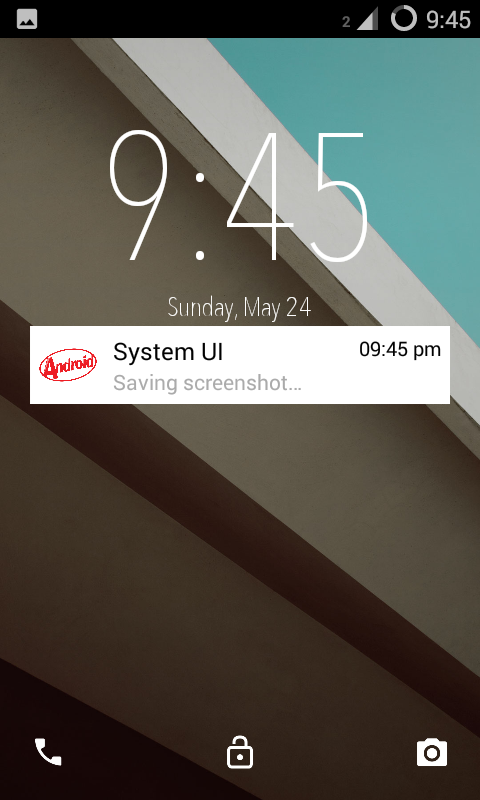
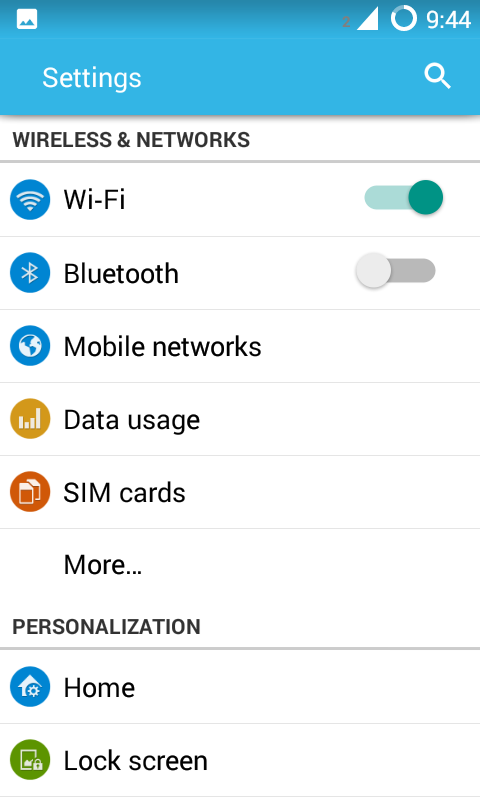
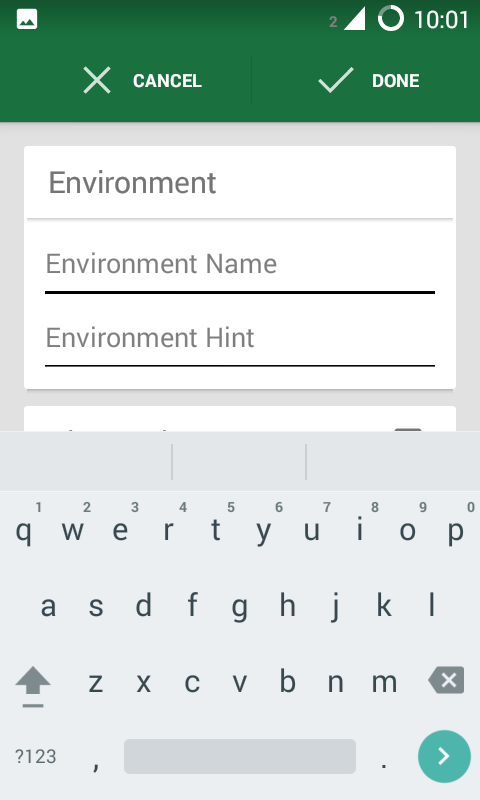
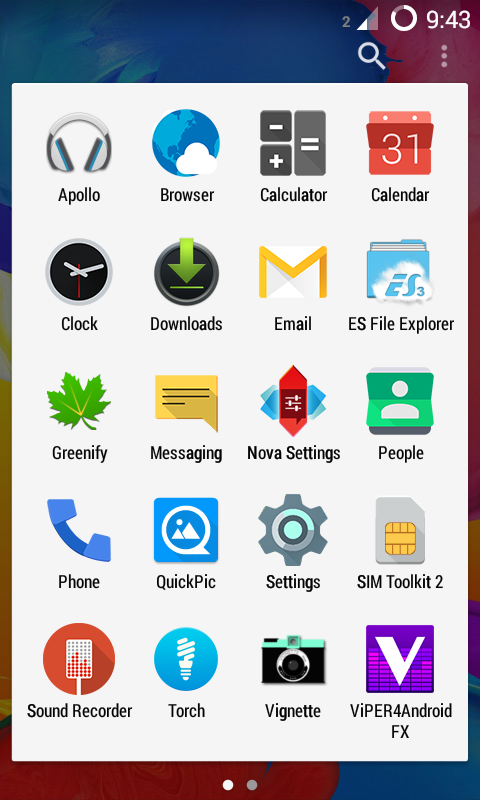
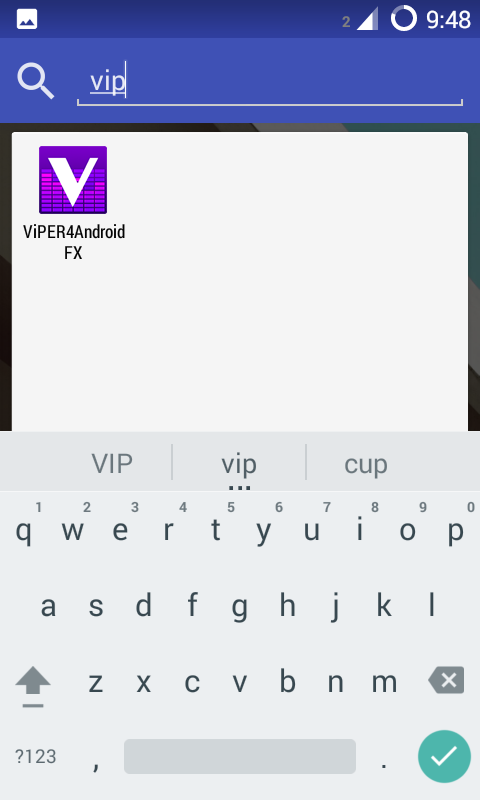
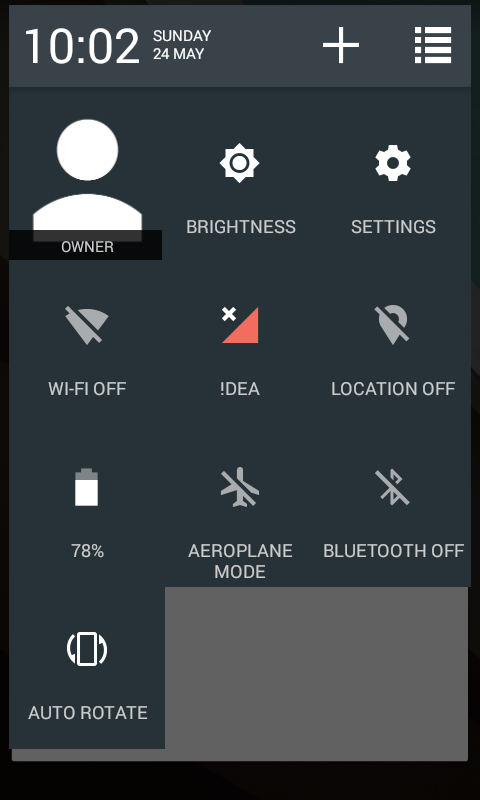
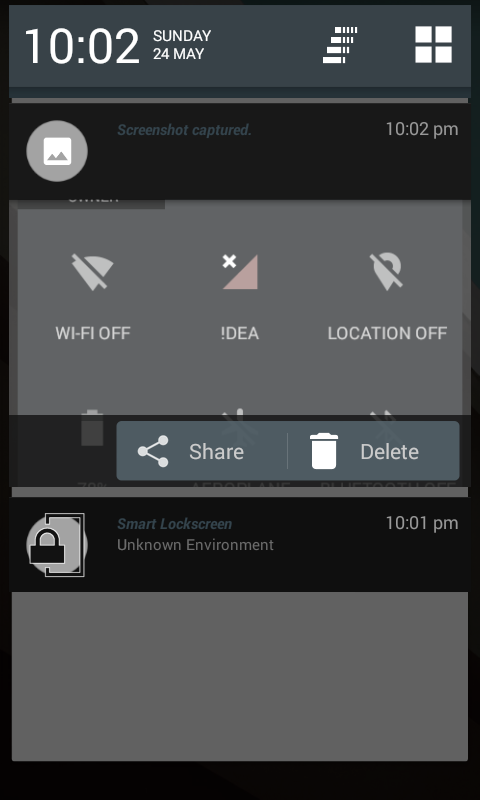
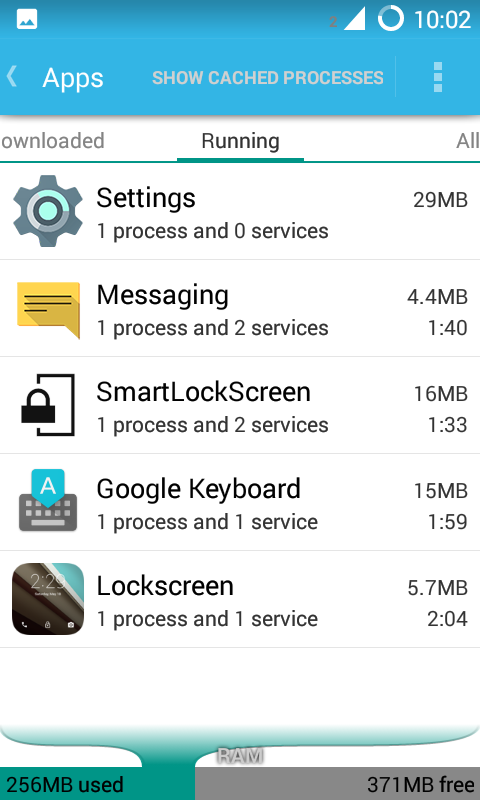
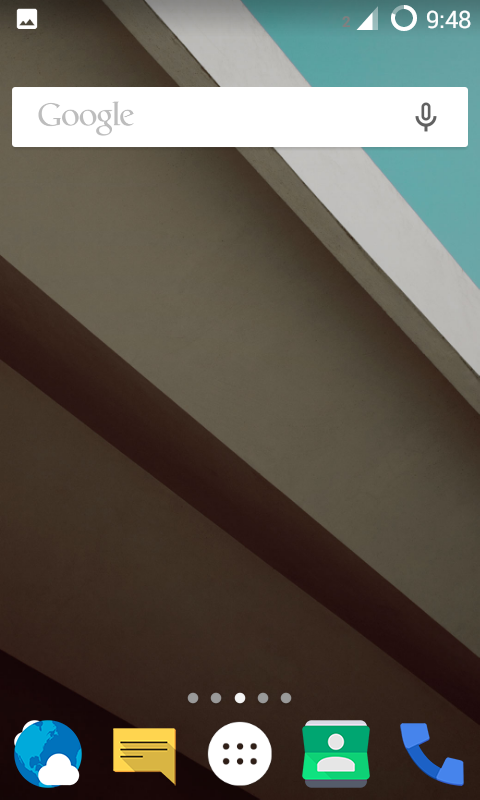
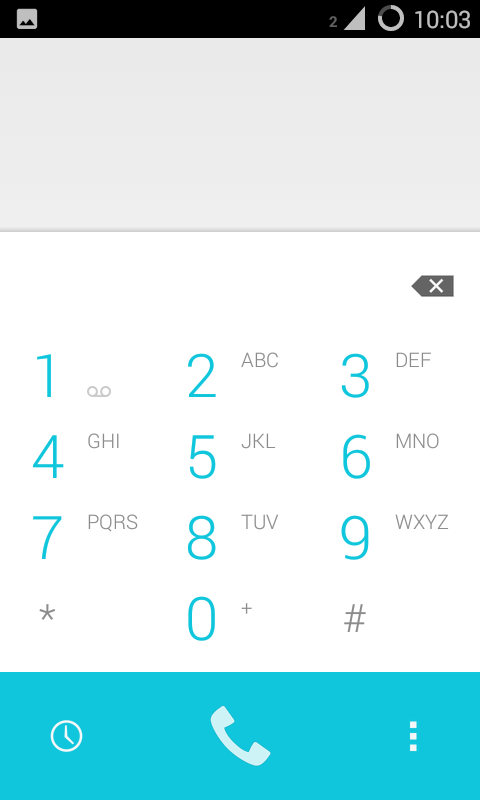
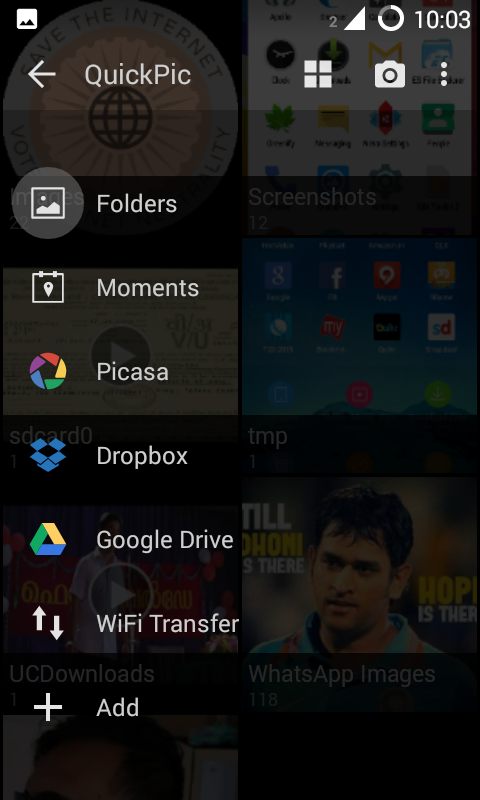
MIUI V6 For HTC Sensation Android 4.4.x Beta
Warning:
Your warranty is now void.I am not responsible for bricked devices, dead SD cards, thermonuclear war, or you getting fired because the alarm app failed, your mobile running away from you, getting divorced because you got enthusiastic with the girl in the corner showing her off your kick ass android, having hemorrhoids because a flash went wrong, your android pet gets frustrated because you keep flashing stuff and punches you, the whole thing gets hot to the point where it melts everything it touches, a force close happening right when you're using an app to control the earth magnetic poles and creating havoc, etc etc. Please do some research if you have any concerns about features included in this ROM before flashing it!
YOU are choosing to make these modifications,
Installation:
Your warranty is now void.I am not responsible for bricked devices, dead SD cards, thermonuclear war, or you getting fired because the alarm app failed, your mobile running away from you, getting divorced because you got enthusiastic with the girl in the corner showing her off your kick ass android, having hemorrhoids because a flash went wrong, your android pet gets frustrated because you keep flashing stuff and punches you, the whole thing gets hot to the point where it melts everything it touches, a force close happening right when you're using an app to control the earth magnetic poles and creating havoc, etc etc. Please do some research if you have any concerns about features included in this ROM before flashing it!
YOU are choosing to make these modifications,
Installation:
- Download the rom file and put it in the phone sdcard
- Reboot into Recovery/TWRP/4ext Recovery
- Make Full Wipe [wipe cache,dalvink,data,system]
if you S-ON enable smartflash first
(don't forget to make a backup)
- select Install
- Select the rom in phone sdcard
-Wait for the installation,
- wipe cache + dalvink again
- reboot & Enjooy
Changelog :
5.5.22 - Dolby
add dolby digital plus
fix Google play not download and update
fix Layout statusbar
> Gapps include
5.5.22
fix bug voice calling not support
fully working MIUI app [thx yair28]
5.5.8
First Build
Bugs:
no known bugs
Thanks & Credits To
Without them this rom is not possible, so many thanks to them
MIUI for Patchrom
Yair28 for Awesome MIUI ROM
Ivanich for Awesome Rom n Continuous update Cm 11 Rom
Zoldyck
Imanesaurus
Colinux Team
Ndel
you
MIUI V6
Download
5.5.22 - Dolby
https://drive.google.com/file/d/0B-_...ew?usp=sharing
FAQ
Can long hold the menu button ?
go to settings/additional settings/buttons/sett with you like
super user not respon?
open your applications that require root access,and go to Security/Permissions/Root accsess/give permission your app with here
or install super user again for more responsive http://forum.xda-developers.com/show....php?t=1538053
[GUIDE][FAQ][KK] How to Root, Boot Unlock & More Droid RAZR M
MOTOROLA PATCHED THE FAKEID, FUTEX & TRUST ZONE EXPLOITS ON THE 182/183.46.15 RAZR M FIRMWARE & THE .10 MOTO LUGE FIRMWARE.
AS OF NOW, THERE IS NO KNOWN BOOTLOADER UNLOCK EXPLOIT FOR THE 182 / 183.46.15 RAZR M FIRMWARE OR THE .10 MOTO LUGE FIRMWARE.
----------------------------------------------------------------------------------
IMPORTANT
----------------------------------------------------------------------------------
- If your device is on stock Jelly Bean 4.1.2 firmware, you have the JB Bootloader (JBBL) - If your device is on stock KitKat 4.4.2 firmware, you have the KK Bootloader (KKBL)
- Once your bootloader is unlocked, it can not be re-locked - Say goodbye to any warranties you may have.
- Once your bootloader is unlocked, you can accept any and all firmware updates.
- Once your bootloader is unlocked, you can flash any and all Razr M / Moto Luge firmware.
- In order to receive and install System Updates you will need to be using 100% stock untouched firmware. (Stock system & recovery)
- You can not downgrade with a locked bootloader. You can only flash current or updated firmware.
-----------------------------------------------------------------------------------
UNLOCKING THE BOOTLOADER ALLOWS YOU TO
-----------------------------------------------------------------------------------
- Use a custom recovery and make NANDroid back-ups.
- Root your device by flashing Superuser through a custom recovery. - No exploits needed
- Deodexed your system and use custom themes/mods.
- Use custom ROMs/Firmware..
- Downgrade firmware.
- Use custom kernels.
- Move updated system apps back to the system partition which saves user space.
- Use and modify your device anyway you want.
////////////////////////////////////////////////////////////////////////////////////////////////////////////////////////////////////////////
REQUIREMENTS
////////////////////////////////////////////////////////////////////////////////////////////////////////////////////////////////////////////
- Motorola Device Manager installed [DOWNLOAD] - This insures that you have all the proper drivers installed
- Stock KitKat firmware
- Windows PC or Laptop
- OEM USB cable
- USB 2.0 port
////////////////////////////////////////////////////////////////////////////////////////////////////////////////////////////////////////////
EXTRAS
////////////////////////////////////////////////////////////////////////////////////////////////////////////////////////////////////////////
----------------------------------------------------------------------------------
MFASTBOOT SETUP
----------------------------------------------------------------------------------
For easy use
Windows Set-Up
Mfastboot does work with both Linux & Mac
Windows Set-Up
Mfastboot does work with both Linux & Mac
- Download Mfastboot [MIRROR]
- Extract contents into a folder and place it into your Local Disk (C:)Code:
Example - C:/ANDROID/Mfastboot - Open start menu and type CMD
- Right click on CMD > select copy
- Paste into Mfastboot folder
- Finished
----------------------------------------------------------------------------------
BOOTING OPTIONS
----------------------------------------------------------------------------------
Once rooted, you can use a app like Quick Boot to perform these actions.
- RebootCode:
Power + Volume Down - Reboot AP FastbootCode:
During Reboot > press and hold Volume Down - Reboot RecoveryCode:
During Reboot > press and hold Volume Up - Bootloader MenuCode:
During Reboot > press and hold Volume Up + Down
----------------------------------------------------------------------------------
DEBLOAT LIST
----------------------------------------------------------------------------------
MUST HAVE ROOT
These apps (APK/ODEX) are safe to delete, freeze or rename.
SYSTEM > APP
SYSTEM > PRIV-APP
These apps (APK/ODEX) are safe to delete, freeze or rename.
SYSTEM > APP
Code:
3c_main.apk
Amazon_Audible.apk
Amazon_IMDb.apk
Amazon_Mobile.apk
Amazon_mp3.apk
Amazon_zappos.apk
Amazon_Zipaligned.apk
atfwd.apk (Wireless Display - Razr M/HD doesn't support wireless display)
BasicDreams.apk
Books.apk
Bug2GoStub.apk
com.gotv.nflgamecenter.us.lite.apk
com.motorola.android.nativedropboxagent.apk
com.motorola.android.settings.diag_mdlog.apk
Facebook.apk
FaceLock.apk
FastDormancy.apk (CDMA, unsure about GSM)
Galaxy4.apk
GoogleEars.apk
GoogleEarth.apk
GooglePinyinIme.apk
HoloSpiralWallpaper.apk
HotspotLauncher.apk
HPLegacyPlugin.apk
Kindle.apk
LiveWallpapers.apk
Magazines.apk
MagicSmokeWallpapers.apk
ModemStatsService.apk
MotionTrigger.apk (SmartActions Requirement)
MotVzwLocationService.apk
PhaseBeam.apk
PlayGames.apk
PlusOne.apk
ProgramMenu.apk
ProgramMenuSystem.apk
Protips.apk
Quickoffice.apk (Abandon by Google)
SlackerRadio.apk
Street.apk
Videos.apk
VisualizationWallpapers.apk
VMwareReady.apk (Corprate Crapware)
VSuiteApp.apk
vznavigator.apk
VZWAPNLib.apk
vzwapnpermission.apk
VZWAPNService.apk
VzwSystemUiExt.apk
YouTube.apk
Zap.apk
SYSTEM > PRIV-APP
Code:
3c_checkin.apk
3c_devicemanagement.apk
3c_notification.apk
3c_ota.apk
3c_sso.apk
Amazon_Appstore.apk
android-syncservice-app.apk
cce.apk
CircleWidget3D.apk
Cmas.apk
DemoMode.apk
Favorites.apk
FileManager.apk
GuideMe.apk
HomeConfig.apk (Need a Home Launcher installed before removing)
Homescreen.apk (Need a Home Launcher installed before removing)
IlsVzW.apk
LMIRescueSecurity.apk
LocalWipePolicyManager.apk
MotoCare.apk
MotoCareInt.apk
MotoDockHelperService.apk
MotoEmail.apk
NotificationTutorial.apk
QuickView.apk (Homescreen notification badge handler)
Setup.apk
SetupWizard.apk
SmartActionFW.apk
SmartActionMFW.apk
SmartActions.apk
SmartCarDock.apk
SmartDock.apk
VerizonSSOEngine.apk (Needed for MyVerizon data widget)
Vvm.apk
VzwCbsLoader.apk
VzwController.apk
VzwDeviceSetup.apk
VzwEntitlementService.apk
VZWPackageInstaller.apk
vzwPhoneExt.apk
VzwPhoneService.apk
VzwSecureSettings.apk
VzwSettingsExt.apk
Weather.apk (Needed by CircleWidget3D)
WapPushSI.apk
----------------------------------------------------------------------------------
MOTOROLA FIRMWARE LINKS
----------------------------------------------------------------------------------
> http://www.drdevs.com/devs/FXZ-files/
> http://drdevs.com/devs/FXZ-files/XT9...20RAZR%20M%29/
> http://motofirmware.center/files/cat...-all-variants/
----------------------------------------------------------------------------------
EFS BACK-UP & RESTORE - USE THIS NOW!
----------------------------------------------------------------------------------
- Thanks to @rahimali > http://goo.gl/IJuE9v
> Advanced backup and restore utility of your device's sensitive partition and NV data. - Created by lyriquidperfection
FEATURES:
- Automatic detection and termination of SAMSUNG Kies application and ADB server instances on startup.
- Backup and restore partition images to and from compressed archives (*.tar.gz format).
- Detects backup archives automatically on the device and PC for hassle free restoring.
- Device Filter support to help users identify which partitions are the important ones to backup.
- Extract and read device's PIT file to ensure efficient and accurate backup and restore operations (Samsung devices only).
- Check MD5 hash during backup and restore operations to verify integrity of data written.
- Option to Format EFS to wipe all data and recreate partition.
- Options to reset Battery Cable, SPen and Earphone Jack counters on supported Samsung devices.
- Option to fix Samsung devices that are 'stuck' in Factory Mode with the on screen overlay.
- Option to fix Samsung devices that have Lock Screen issues and missing Power Button Menu.
- A full featured AT and QCDM Terminal for sending custom commands and/or bytes to the connected device.
- Qualcomm device support allowing many new features such as backup and restore of the FULL NV Item range.
- Generate ESN / MEID / IMEI in reversed HEX format for Qualcomm repair operations.
- Read and write ESN / MEID / IMEI to and from Qualcomm devices and QPST 'QCN Backup' files.
- Send Diagnostic Password (16 Digits Hex) to unlock secure operations.
- Read / write / send SPC (Service Programming Code) on Qualcomm devices.
- Read / write Lock Code on Qualcomm devices.
- Skip NV items during backup based on a defined profile list to enable FULL backups.
- Ability to backup a custom NV item range based on a user defined list.
- Automatic detection and switching of USB settings when launching Qualcomm NV Tools.
- Option to display various device, ROM and BusyBox related information at the click of a button.
- Option to restore NV data from internal '*.bak' files if they exist to fix corrupt or incorrect IMEI number.
- Option to repair NV data file ownership to fix 'Unknown baseband' and 'No signal' issues.
- Supports backup and restore of 'fsg', 'fsc', 'backup' and other partitions that do not have a corresponding filename defined in the PIT file.
- Enable / Disable 'HiddenMenu' on newer devices.
- Launch PhoneUtil, UltraCfg and other built in hidden device menus straight from the application UI.
THREAD / DOWNLOAD:
> http://forum.xda-developers.com/gala...ional-t1308546
////////////////////////////////////////////////////////////////////////////////////////////////////////////////////////////////////////////
GUIDES
////////////////////////////////////////////////////////////////////////////////////////////////////////////////////////////////////////////
----------------------------------------------------------------------------------
1a. ROOT - Locked Bootloaders
----------------------------------------------------------------------------------
-------------------------------------------------------------
HYDROGEN PEROXIDE ROOT:
-------------------------------------------------------------
For locked bootloaders with a kernel build date after June 3, 2014
Code:
Settings > About phone > Kernel version
Based on Giefroot by zxz0O0 / Team Keen
Video Tutorial By @sd_shadow > http://forum.xda-developers.com/show...&postcount=112
EXPLOIT SOURCES > http://forum.xda-developers.com/show...587&postcount=
ROOT THREAD > http://forum.xda-developers.com/droi...2/post58931525
-------------------------------------------------------------
TOWEL ROOT:
-------------------------------------------------------------
For locked bootloaders with a kernel build date before June 3, 2014
Code:
Settings > About phone > Kernel version
----------------------------------------------------------------------------------
1b. ROOT - Unlocked Bootloaders
----------------------------------------------------------------------------------
- Download and install a custom recovery (Instructions listed below - #3)
- Download a Superuser flashable zip [SuperSU] [CWM Superuser]
- Place on external SDcard
- Enter Recovery
- Flash Superuser.zip
- Reboot
- PROFIT!
----------------------------------------------------------------------------------
2. BOOTLOADER UNLOCKING
----------------------------------------------------------------------------------
KITKAT 182/183.46.10 FIRMWARE ONLY.
WILL NOT WORK ON THE 182/183.46.15 RAZR M FIRMWARE OR THE MOTO LUGE.
--------------------------------------------
APK
--------------------------------------------
- Download Towel Root [XDA] [WEBSITE] - Disregard if you have previously rooted using Towel Root
- Download Motopocalypse [WEBSITE] [DOWNLOAD]
- Place both on external SDcard
- Install and run Towel Root
- Follow any in-app prompts
- Reboot
- Install and run Motopocalypse
- Follow any in-app prompts
- Reboot
- PROFIT!
--------------------------------------------
DESKTOP / PC
--------------------------------------------
Head to djrbliss' (Dan Rosenburg) website to read the instructions and download.
> http://vulnfactory.org/blog/2013/04/...der-unlocking/
If successful, you will see the Unlocked Bootloader Warning when you reboot your device
After unlocking your bootloader, you may want to remove the "Unlocked BootLoader Warning" screen (Image above).
You can do this by flashing a boot logo. Head to the link below to choose and flash either the stock or a custom boot logo.
- Custom Boot Logos > http://forum.xda-developers.com/droi...logos-t2824690
----------------------------------------------------------------------------------
3. CUSTOM RECOVERY
----------------------------------------------------------------------------------
MUST HAVE A UNLOCKED BOOTLOADER
Custom recoveries built and provided by dhacker29 & nobe1976
Download your choice of custom recovery, then proceed to installation.
[TWRP - XDA] [TWRP - DHACKER29][TWRP - DROIDRZR] [CWM - XDA]
[DOWNLOAD (MIRROR)]
XT907 KitKat compatible recoveries
TWRP
Code:
- TWRP - 2.7.1.0.img
- TWRP - 2.8.0.0.img
- TWRP - 2.8.1.0.img
- TWRP - 2.8.2.0.img
- TWRP - 2.8.3.0.img
Code:
- CWM - 6.0.4.9.img
-------------------------------------------------------------------------------------
INSTALLATION
-------------------------------------------------------------------------------------
-------------------------------
OPTION 1
-------------------------------
MUST HAVE A UNLOCKED BOOTLOADER
- Download Mfastboot [MIRROR] - Refer to Mfastboot setup
- Place recovery.img into mfastboot folder
- Open CMD and [TYPE]
Replace >recovery-name< with the name of the recovery you downloaded. You my re-name the recovery.img to whatever you prefer. I re-named it to TWRPKK.imgCode:mfastboot flash recovery >recovery-name<.img - Tap [ENTER]
- When finished [TYPE]Code:
mfastboot reboot - When you tap [ENTER] press and hold Volume Up (+) on your device until the phone boots into recovery to verify installation was successful
- DONE!
-------------------------------
OPTION 2
-------------------------------
MUST HAVE A UNLOCKED BOOTLOADER
MUST HAVE ROOT
- Download recovery
- Place on external SD card
- Download and install [Flashify] or [Rashr]
- Follow in-app prompts
- PROFIT!
----------------------------------------------------------------------------------
RECOVERY NOT WORKING?
----------------------------------------------------------------------------------
MUST HAVE ROOT
If the custom recovery isn't sticking, you will need to re-name recovery-from-boot.p
-------------------------------
OPTION 1
-------------------------------
- Using a root explorer navigate toCode:
/system/recovery-from-boot.p - Rename it toCode:
recovery-from-boot.p.bak - Reboot
- Re-flash custom recovery
- PROFIT!
-------------------------------
OPTION 2
-------------------------------
Manually in adb shell or Terminal Emulator
- Open command prompt and [TYPE]Code:
su - Tap [ENTER] then [TYPE]Code:
mv /system/recovery-from-boot.p /system/recovery-from-boot.p.bak - Reboot
- Re-flash custom recovery
- PROFIT!
----------------------------------------------------------------------------------
4. RESTORING / UPGRADING STOCK FIRMWARE
----------------------------------------------------------------------------------
If you are having difficulties with RSD Lite, Please try one of these two programs.
Both are alternatives to RSD Lite.
House of Moto
http://www.droidrzr.com/index.php/to...se-of-moto-32/
RSD Flasher
http://www.droidrzr.com/index.php/to...-windows-only/
> If upgrading - be sure to flash the KDA20.62-10.1 firmware so you could unlock your bootloader.
-------------------------------
OPTION 1
-------------------------------
Restoring/Upgrading with RSD Lite
- Download current or updated firmware
[Moto Firmware Link #1]
[Moto Firmware Link #2]
[Alternative Download (4.4.2 KDA20.62-10.1)] - Thanks to @rahimali - Download RSD Lite [MIRROR] [GOOGLE]
- Install and run RSD Lite
- Boot Device into AP Fastboot - Refer to Booting Options
- Connect your device via OEM USB cable in a USB 2.0 port
- Select the [3 dot button] [...]
- Navigate and select the downloaded firmware zip and click [OPEN].
- Select [Decompress And Start Flashing].
- When finished, reboot.
- DONE!
-------------------------------
OPTION 2
-------------------------------
DO NOT UPGRADE WITH MFASTBOOT
Restoring with Mfastboot
- Download current firmware [DOWNLOAD]
- Download Mfastboot [MIRROR] - Refer to Mfastboot setup
- Open the zip and extract these files to your Mfastboot folderCode:
NON-HLOS.bin system.img boot.img recovery.img (OPTIONAL) - Boot your device into AP Fastboot - Refer to Boot Options
- Connect your device with the OEM USB cable in a USB 2.0 port
- Open CMD and [TYPE]Code:
mfastboot flash modem NON-HLOS.bin - Tap [ENTER]
- When finished [TYPE]Code:
mfastboot erase modemst1 - Tap [ENTER]
- When finished [TYPE]Code:
mfastboot erase modemst2 - Tap [ENTER]
- When finished [TYPE]Code:
mfastboot flash system system.img - Tap [ENTER]
- When finished [TYPE]Code:
mfastboot flash boot boot.img - Tap [ENTER]
- When finished [TYPE] (OPTIONAL)Code:
mfastboot flash recovery recovery.img - Tap [ENTER]
- When finished [TYPE]Code:
fastboot erase cache - Tap [ENTER]
- When finished [TYPE] (OPTIONAL)Code:
fastboot erase userdata - Tap [ENTER]
- When finished [TYPE]Code:
mfastboot reboot - Tap [ENTER]
- PROFIT!
----------------------------------------------------------------------------------
5. DEODEXING
----------------------------------------------------------------------------------
MUST HAVE A UNLOCKED BOOTLOADER
MUST HAVE CUSTOM RECOVERY
Deodexing is basically repackaging of these APKs in a certain way, such that they are reassembled into classes.dex files. By doing that, all pieces of an application package are put together back in one place, thus eliminating the worry of a modified APK conflicting with some separate odexed parts.
So, Deodexed ROMs (or APKs) have all their application packages put back together in one place, allowing for easy modification such as theming. Since no pieces of code are coming from any external location, custom ROMs or APKs are always deodexed to ensure integrity. -R_a_z_v_a_n
--------------------------------------------------
DOWNLOAD - KitKat_Deodexer
--------------------------------------------------
- Extract the contents of the Kitkat_Deodexer.rar to your PC
- Plug in your device
- Ensure that USB debugging is enabledDont see developer options?Code:
Settings > Developer options > USB debuggingCode:Settings > About phone > Tap "Build number" 7 times - Run main.bat
- [TYPE 1] and tap [ENTER] - to create a working directory
- [TYPE 2] and tap [ENTER] - to pull the System files for deodexing
- When finished, [TYPE 3] and tap [ENTER] - to start deodexing
- When finished, [TYPE 4] and tap [ENTER] - to create a flashable zip
- Move [deodex_install.zip] to your external SD card
- Unplug your device
- Enter Recovery
- Flash [deodex_install.zip]
- Reboot
- PROFIT!
----------------------------------------------------------------------------------
6. VZW HOTSPOT / WIRELESS TETHER HACK
----------------------------------------------------------------------------------
MUST HAVE ROOT
Thanks to Topsnake for the Mod [THREAD]
-----------------------------
STEP 1
-----------------------------
Using any [ROOT EXPLORER]
-----------------------------
STEP 2
-----------------------------
Using a Root Explorer or Build.Prop editor
Thanks to Topsnake for the Mod [THREAD]
-----------------------------
STEP 1
-----------------------------
Using any [ROOT EXPLORER]
- Navigate toCode:
/ system / priv-app - Look for and delete (or rename)Code:
VzwEntitlementService.apk VZWEntitlementService.odex - Continue to step 2
-----------------------------
STEP 2
-----------------------------
Using a Root Explorer or Build.Prop editor
- Navigate toCode:
/ system / Build.Prop - Open in text editor and add to the bottomCode:
ro.mot.tether_dun_required=0 ro.tether.denied=false net.tethering.noprovisioning=true - Save and close
- Reboot
- PROFIT!
----------------------------------------------------------------------------------
7. DISABLING THE OTA POP-UP
----------------------------------------------------------------------------------
MUST HAVE ROOT
Using any [ROOT EXPLORER]
- Navigate toCode:
/ system / priv-app - Delete or renameCode:
3c_ota.apk - Reboot
- PROFIT!
----------------------------------------------------------------------------------
8. STUCK IN AP FASTBOOT
----------------------------------------------------------------------------------
Motorola uses the command fb_mode_set to insure that your device will reboot into AP fastboot to avoid any problems while flashing firmware.
To clear this we need to do the following:
- While in AP fastboot, connect your device to your PC
- Open mfastboot then [TYPE]Code:
fastboot oem fb_mode_clear - Tap [ENTER]
- When finished [TYPE]Code:
mfastboot reboot - Tap [ENTER]
- PROFIT!
////////////////////////////////////////////////////////////////////////////////////////////////////////////////////////////////////////////
LINKS
////////////////////////////////////////////////////////////////////////////////////////////////////////////////////////////////////////////
- Motorola Official Change Log
- [How-To][Tutorial] Downgrade Kit Kat 4.4.2 to JB 4.1.2
- [KK] Add external SD Card writing for all apps
- [DUMP][DEV][xt907] 4.4.2 OTA Partition Dump
- [WORKAROUND] Access hidden settings menus
- [MOD][4.4.2] Native Tether Exploit for XT907 Build 183.46.10/ Build 182.46.10
- [HowTo] [VZW XT907/926 RAZR M/HD] Unlock US GSM Carriers Using RadioComm
- [THEMES] Custom Boot Logos
- [INDEX] Motorola USB Drivers, RSD Lite, Firmware Links & More
- Universal ADB Drivers






















