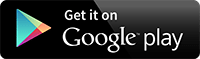Archive for July 2014
Android 4.4.4 for htc Sensation(Stable)
Notable features:
Working:
Major bugs:
Minor bugs:
- Uses a minimalistic kernel patched for AOSP from scratch by me (Sultan kernel Pure; kernel details can be found in the 3rd post)
- Kernel is based off of SebastianFM's Overclocked kernel v1.5.2
- 620MB of usable RAM
- Self-powered USB OTG
- Uses Ion memory allocator for everything: audio, display, video playback, camera, etc.
- CAF KitKat Ion, framebuffer, and video controller drivers
- CAF Jelly Bean GPU drivers
- CAF KitKat media and display HALs
- Hardware vsync
- No Maps 7 glitches, Google Chrome glitches, Browser glitches, Gmail glitches, etc.
- SELinux (Security-Enhanced Linux) enabled and set to Enforcing for better security
- Uses the newest Adreno (graphics) libraries and firmware available for our platform (Android 4.2 binaries)
- MTP
- Adreno libraries version: AU_LINUX_ANDROID_JB_VANILLA_04.02.02.060.051
- 4.0.0056HMQ RIL
Working:
- Camera
- Camcorder
- Video playback
- VoIP
- VPN
- Native USB OTG mounting
- Screenshot
- Recent apps switching
- MTP
- Audio
- Mobile network
- All sensors (accelerometer, proximity sensor, etc. work)
- GPS
- Everything else, as long as it isn't listed as a bug
Major bugs:
- No major bugs

Minor bugs:
- Some issues with VoIP reported (this happens with all KitKat ROMs on the Sensation)
- Shortcuts for apps stored on SD card disappear from the launcher homescreen after a reboot (also happens with all KitKat ROMs on the Sensation)
Installation:
It is HIGHLY RECOMMENDED to do a standard full wipe (factory reset: wipe /cache and /data) if you are coming from a different ROM, then install the ROM and gapps for Android 4.4. If you're coming from a CM10.2 ROM then it is possible to dirty flash this ROM over your current setup and install gapps for 4.4 without wiping anything; HOWEVER, if you encounter ANY issues with this setup then I will not help you fix them. I will only listen to your issues if you perform a full wipe before installing this ROM for the first time. When there is an update available it is OK to dirty-flash the update, but don't forget to wipe /cache and Dalvik cache.
Detailed installation steps:
Common problems and solutions:
1. Problem: Music starts skipping and/or plays out of the speaker whenever I go to the home screen!
Solution: You need to disable "Ok Google" hotword detection. Go to Google Settings -> Search & Now -> Voice -> "Ok Google" hotword detection -> disable Hotword detection
It is HIGHLY RECOMMENDED to do a standard full wipe (factory reset: wipe /cache and /data) if you are coming from a different ROM, then install the ROM and gapps for Android 4.4. If you're coming from a CM10.2 ROM then it is possible to dirty flash this ROM over your current setup and install gapps for 4.4 without wiping anything; HOWEVER, if you encounter ANY issues with this setup then I will not help you fix them. I will only listen to your issues if you perform a full wipe before installing this ROM for the first time. When there is an update available it is OK to dirty-flash the update, but don't forget to wipe /cache and Dalvik cache.
Detailed installation steps:
- Download and install the latest 4ext recovery from HERE (you must have v1.0.0.6 RC2 or newer installed)
- Download the ROM and gapps
- Reboot to recovery
- Perform a full wipe (you should only need to do this if this is your first time installing the ROM)
- Flash the ROM zip
- Flash the gapps zip
- OPTIONAL: Flash the kernel Aroma installer if you want to customize the kernel's settings
- Reboot
- ???
- Profit
- Move profits to Swiss banks to evade taxes
Common problems and solutions:
1. Problem: Music starts skipping and/or plays out of the speaker whenever I go to the home screen!
Solution: You need to disable "Ok Google" hotword detection. Go to Google Settings -> Search & Now -> Voice -> "Ok Google" hotword detection -> disable Hotword detection
Downloads:
You must have 4ext recovery v1.0.0.6 RC2 or newer OR a TWRP recovery with by-name partition support in order to install this ROM. Otherwise you will get a status 0 error upon installation.
You must have 4ext recovery v1.0.0.6 RC2 or newer OR a TWRP recovery with by-name partition support in order to install this ROM. Otherwise you will get a status 0 error upon installation.
Mirror 1 (AndroidFileHost):
ROM: http://www.androidfilehost.com/?w=files&flid=16126
Gapps: http://www.androidfilehost.com/?w=files&flid=15801
Kernel-only updates/kernel standalone installer: http://www.androidfilehost.com/?w=fi...&sort_dir=DESC
Mirror 2 (Dev-Host):
ROM: http://d-h.st/users/sultanxda/?fld_id=27797#files
Gapps: http://d-h.st/users/TKruzze/?fld_id=37431#files
Kernel-only updates/kernel standalone installer: http://d-h.st/users/sultanxda/?fld_id=33670#files
ROM: http://www.androidfilehost.com/?w=files&flid=16126
Gapps: http://www.androidfilehost.com/?w=files&flid=15801
Kernel-only updates/kernel standalone installer: http://www.androidfilehost.com/?w=fi...&sort_dir=DESC
Mirror 2 (Dev-Host):
ROM: http://d-h.st/users/sultanxda/?fld_id=27797#files
Gapps: http://d-h.st/users/TKruzze/?fld_id=37431#files
Kernel-only updates/kernel standalone installer: http://d-h.st/users/sultanxda/?fld_id=33670#files
Best Apps To Enjoy Fifa World Cup 2014
The FIFA World Cup Brazil 2014 is starting very soon and you’re maybe wondering how you can use your Android device to get the most out of the experience. In this day and age of the internet being everywhere, it’s difficult to find the best FIFA World Cup apps because a lot of people are using the phrase to try to get their space in the search results. In this list, we’ve weeded out the nonsense and brought you the best Android apps to check out the World Cup!
 ESPN FC Soccer & World Cup
ESPN FC Soccer & World Cup
[Price: Free]
First up is the ESPN FC Soccer & World Cup app. As you’ve come to expect from ESPN in general, this app will have a whole bunch of awesome features for World Cup fans. They include video highlights, in-depth reporting and analysis, and even some unique features like Twitter integration so you can see the up to date news, rumors, and stories.
First up is the ESPN FC Soccer & World Cup app. As you’ve come to expect from ESPN in general, this app will have a whole bunch of awesome features for World Cup fans. They include video highlights, in-depth reporting and analysis, and even some unique features like Twitter integration so you can see the up to date news, rumors, and stories.
Above average but we expected better.
PROS
- Free
- Reactions, analysis, and reporting from competent journalists.
- Twitter integration is a nice touch.
- Clean, colorful UI.
- The essential World Cup stats and standings are available.
CONS
- Some features are funky or don't work as expected like team notifications.
- No tablet support.
- Some with midrange or lower spec'd phones report bad lag sometimes.
6.5
Overall, this is a great app for the casual fan. Some of the more hardcore fans may require a little more but ESPN does a good job covering as many bases as possible.
 FIFA Official App
FIFA Official App
[Price: Free]
It is the FIFA World Cup Brazil 2014 and thus the official FIFA app is a mandatory addition to the list. It features standings, a schedule, and coverage of the whole event. It also includes some fun things only FIFA can provide like the chance to win a kickoff ball and vote for the Man of the Match. It provides team break downs, player profiles, and a host of other information and coverage.
It is the FIFA World Cup Brazil 2014 and thus the official FIFA app is a mandatory addition to the list. It features standings, a schedule, and coverage of the whole event. It also includes some fun things only FIFA can provide like the chance to win a kickoff ball and vote for the Man of the Match. It provides team break downs, player profiles, and a host of other information and coverage.
For an official app of a sporting event, it's not bad.
PROS
- In depth team and player profiles.
- Chance to win prizes like the kickoff ball from all 64 games.
- Vote for the Man of the Match, which is actually really cool.
- The standard standings, schedules, and reporting is included.
- The UI isn't terrible and for a sports app, that's an achievement.
CONS
- A lot of reports of the app crashing when opened.
- It's rough on your data plan.
- Other various bugs.
7.5
Overall, this is one of the most competent official apps for a sport we’ve ever seen but it’s not without its quirks.
 FIFA 14 by EA Sports
FIFA 14 by EA Sports
[Price: Free with in app purchases]
Android’s most popular football (soccer) game was recently updated to include a lot of World Cup goodness. According to the Google Play Store change log, EA Sports has added officially licensed national teams and you can enjoy them with other official World Cup items like the Adidas Brazuca ball. If you’re waiting for the next match to start or you’re just a big fan of the sport, FIFA 14 is a pretty good option.
Android’s most popular football (soccer) game was recently updated to include a lot of World Cup goodness. According to the Google Play Store change log, EA Sports has added officially licensed national teams and you can enjoy them with other official World Cup items like the Adidas Brazuca ball. If you’re waiting for the next match to start or you’re just a big fan of the sport, FIFA 14 is a pretty good option.
The most football (soccer) fun you can have with two thumbs.
PROS
- It's the best football (soccer) game available for mobile.
- Officially licensed national teams and items are a plus.
- If you like it, there are dozens of teams and leagues to play with once the World Cup is over.
- Decent graphics and game play.
- Match of the Week lets you to engage with fellow fans.
CONS
- The in-app purchases in this game are ridiculous.
- Server issues have ruined this game for some people.
7.0
It’s the best football (soccer) game out there, despite its flaws.
 Forza Soccer
Forza Soccer
[Price: Free]
Forza Soccer is a very popular and very well rated application that brings you information like live scores, push notifications, and video highlights for hundreds of leagues around the world. As you can imagine, they’ve got FIFA World Cup Brazil 2014 already baked into the application if you’d like to get your information there. It also includes some fun features like opinion polls.
Forza Soccer is a very popular and very well rated application that brings you information like live scores, push notifications, and video highlights for hundreds of leagues around the world. As you can imagine, they’ve got FIFA World Cup Brazil 2014 already baked into the application if you’d like to get your information there. It also includes some fun features like opinion polls.
It's not flashy, but it's competent.
PROS
- Very stable app. Not many people are reporting bugs.
- Live score updates are a plus.
- Customized push notifications let you follow the teams of your choice and get updates about them.
- The opinion polls are a fun extra feature.
- Once the World Cup is over, you can still follow 400+ leagues.
CONS
- The app is stable but that comes at the price of having fewer features than other apps.
- May not have the in depth coverage of larger sports outlets.
8.0
Overall, this is one of the most complete apps in terms of stability. If these others are giving you crash issues, try this one.
 Google Now
Google Now
[Price: Free]
Google Now isn’t an app you’d typically find on a list of best sports apps but Google has been doing great things with their services. One such great thing is adding World Cup information to the voice search so you can just ask your phone for information and it’ll deliver it. It won’t get you the in depth coverage or other fun features of these other apps, but for the casual fan who wants to keep up with what’s going on quickly, it’s a good option.
Google Now isn’t an app you’d typically find on a list of best sports apps but Google has been doing great things with their services. One such great thing is adding World Cup information to the voice search so you can just ask your phone for information and it’ll deliver it. It won’t get you the in depth coverage or other fun features of these other apps, but for the casual fan who wants to keep up with what’s going on quickly, it’s a good option.
A perfect little add on to the sports fan repertoire.
PROS
- You can inquire about a team’s upcoming games, results, and standing in its group.
- Voice commands allow you to check without navigating menus or loading websites.
- It's a Google service and people love Google services.
CONS
- There is no comprehensive coverage or unique features. This is a feature of an app with a much wider scope. Hardcore fans will need to find another app to go along with this.
8.0
Overall, this is a great app to either augment another one of these apps or it’s great for the casual fan.
 theScore: Sports & Scores
theScore: Sports & Scores
[Price: Free]
theScore is one of the few sports blogs we have on this list and that’s because they went the extra mile for their coverage. Along with the usual blog posts they also have a number of World Cup features baked in including a dedicated section of the app specifically for the event. It’s a well designed app that’s been getting steadily more stable and they have improved their design dramatically over the last year.
theScore is one of the few sports blogs we have on this list and that’s because they went the extra mile for their coverage. Along with the usual blog posts they also have a number of World Cup features baked in including a dedicated section of the app specifically for the event. It’s a well designed app that’s been getting steadily more stable and they have improved their design dramatically over the last year.
One of the best out there bar none.
PROS
- A dedicated World Cup section so you don't have to filter through any other news.
- A clean, easy-to-navigate interface.
- Scores, standings, and schedules included.
- Offers a personalized sports experience so you only get the news you want.
- When the next huge sporting event takes place, you can be sure these guys will update their app and be ready for it.
CONS
- Not as many out-of-the-box ideas like opinion polls as seen in earlier apps.
- Since they are an outlet for all sports, there may be a lack of focused, in-depth coverage that you'd get from, say, the official FIFA app.
8.5
Overall, theScore offers a sports solution that few other blogs and websites can touch for all sports, not just football (soccer).
 TuneIn Radio
TuneIn Radio
[Price: Free]
TuneIn Radio isn’t a sports app, it’s a radio app. However, one thing TuneIn Radio will have is radio stations that will be covering the FIFA World Cup. If you can’t watch it on TV and you can’t find any streaming solutions, then radio is always a good and free way to enjoy sports. It comes with social media integration for Google+ and Facebook so you don’t need to make an account.
TuneIn Radio isn’t a sports app, it’s a radio app. However, one thing TuneIn Radio will have is radio stations that will be covering the FIFA World Cup. If you can’t watch it on TV and you can’t find any streaming solutions, then radio is always a good and free way to enjoy sports. It comes with social media integration for Google+ and Facebook so you don’t need to make an account.
Listening to the radio, kicking it old school.
PROS
- A great alternative to video streaming if you can't find that or you can't use that.
- Social media integration allows you to avoid irritating account sign-ups.
- Clean, well designed interface makes it easy to find what you're looking for.
- Has radio stations that will be covering the FIFA World Cup.
CONS
- It's not video streaming.
- If you need more than a place to listen to the games on the radio, you'll have to download one of these other apps.
8.0
If you need radio coverage of the World Cup, this is a great option.
 WatchESPN
WatchESPN
[Price: Free]
If you were to search how to video stream the World Cup, you may have heard that ESPN will be streaming all 64 matches online. Yes, that is true and you can take advantage of that on mobile with the WatchESPN app. It’s a little rough around the edges like practically every other app that streams live sports and long time fans of live streaming sports games already know the breaks of using an app like this.
If you were to search how to video stream the World Cup, you may have heard that ESPN will be streaming all 64 matches online. Yes, that is true and you can take advantage of that on mobile with the WatchESPN app. It’s a little rough around the edges like practically every other app that streams live sports and long time fans of live streaming sports games already know the breaks of using an app like this.
At least it's better than it was a year ago.
PROS
- Let's you watch all 64 matches as long as you have a cable provider that supports it.
- For the majority (more than 50%) of people, the app works pretty well.
- Chromecast support.
- When it does work, it works well.
CONS
- You have to have a cable provider that supports it. You can find a full list on the Google Play page.
- As with any sports streaming app, a lot of people have a lot of problems with it.
- Some people are having login troubles.
6.0
Overall, this is the solution for legally streaming games online even if it has its problems.
Other ways to watch for free!
It is a worldwide event and some people would rather watch the games for free. If you already pay for cable, the WatchESPN app and website is your best bet because they do cover all 64 games. If you don’t have basic cable, you can still watch a few of the games -including the final game- on ABC by using the good old fashioned rabbit ears. If you don’t mind listening to a Spanish speaking broadcaster, you can also stream a decent number of the games from Univision for free.
Root Samsung Galaxy Nexus S (Simple Guide)
Disclaimer
Quote:
| I am not at all responsible for any damage to your device but I can provide confirmation for this method to be working. If you are held in any issues during this guide, I will certainly not replace your device but will give my best shot to help you, recover it. You should be aware that rooting or going custom voids your warranty. |
- At least 60% of battery to ensure no random shutdowns due to low battery.
- Backup your storage manually. Also your text messages and contacts using some backup app.
- Install Google and Samsung USB drivers from here
- A compatible USB data cable for undisturbed connection between PC and device.
- Enable USB Debugging in your device’s settings [Settings > Developer Settings > USB Debugging].
- A PC with Windows OS.
- Download Required files
- Extract the downloaded NexusS_files.zip to the desktop. So now you will have a folder named "NSFiles" on your desktop which beholds all the needed files during the process.
Please make sure to follow every single instruction mentioned during the guidelines. This will resist you from any mishaps during the process. Lets begin!
Unlock Bootloader
NOTE: Unlocking the bootloader will erase all the data on the phone as well as SD storage. So be sure to back everything up.
- Reboot your Nexus S into bootloader mode by pressing volume up + power buttons simultaneously until you see the bootloader screen.
- Connect your device to the PC via the USB data cable.
- Open the extracted folder "NSFiles" that we have have on the desktop. On an empty space inside the folder, press shift and right click and then select "Open command prompt here". This will execute a new CMD window which is already cd'ed to the folder's location.
- Type in CMD:
- Code:
fastboot oem unlock - You will now receive a message on the screen. Use the volume keys to highlight "Yes" and select it using the power button.
- Your bootloader is now unlocked.
- Highlight and select "Reboot" to reboot your device.
- You have successfully unlocked your Nexus S bootloader.
Installing Custom Recovery
- Reboot your phone into bootloader mode by pressing volume up + power buttons altogether.
- Connect it to the PC via USB data cable.
- While in the "NSFiles" folder on your desktop, press shift + right click on an empty space and go to "Open command promopt here". This will execute a command window which is already cd'ed to your current location.
- To Install ClockworkMod touch 6.0.1.0
Type in CMD:Code:fastboot flash recovery CWM-T.img - To Install ClockworkMod non-touch 6.0.1.0
Type in CMD:Code:fastboot flash recovery CWM.img - To Install TWRP 2.3.1.0
Type in CMD:Code:fastboot flash recovery TWRP.img - The CMD prompt will indicate when the flashing is complete, it barely takes a few seconds.
- Do not exit the bootloader mode, since this is the way to boot into recovery.
- Now to boot into your new custom recovery, highlight "RECOVERY" and select it using the power button.
Rooting the Nexus S
If you plan to use the stock (factory) ROM, it is preferable to root. Otherwise, all the Custom ROMs out there already have root access.
The mentioned process is recommended to carry out using ClockworkMod Recovery.
- Download the latest SuperSU flash-able root package. [Chainfire's SuperSU Thread]
- Power off your device and boot into the bootloader mode by pressing volume up + power buttons simultaneously until you see the bootloader screen. Highlight"RECOVERY" using the volume buttons and select it using the power button.
- Now, your Nexus S is in recovery mode.
- Go to "mounts and storage" > scroll to the very last and select "mount USB storage".
- This will mount your device's storage to the PC.
- Drag the downloaded "CWM-SuperSU-v0.98.zip" to the root of your storage.
- Select "unmount" to exit the USB storage mode.
- Go to "install zip from sdcard" > "choose zip from sdcard" > select the "CWM-SuperSU-v0.99.zip" you placed in the storage and flash it.
- Once flashed, select "reboot system now"
You now have your device rooted. You can officially declare yourself as the true master of your device.
Install Custom ROMs
Installing a ROM is quiet a simple process, you can say that it is the easiest of all.
- First, you need to choose a suitable ROM that meets your requirements.
- Once you have chosen, download the ROM's .zip (flash able zip file) as provided by the Author/ Developer .
- Also make sure to download specific Gapps and other add-on if provided by the developer himself. [If not, download generic Gapps from here]
- Put the downloaded files to your SD storage either by using USB mass storage directly or by mounting USB storage in recovery mode.
- Reboot your Nexus S into Recovery mode. Power off your device and boot into the bootloader mode by pressing volume up + power buttons simultaneously until you see the bootloader screen. Highlight"RECOVERY" using the volume buttons and select it using the power button.
- Using CWM:
wipe data/factory reset.
Go to "mounts and storage" > "format /system".
Go to "install zip from sdcard" > "choose zip from sdcard" > select your ROM .zip file that you placed in step #6. Flash it.
Gapps are the next to be flashed just after flashing the ROM. So, flash Gapps following the same way as the ROM. further if your are provided any add-on in a flash able zip format you can flash it the same way after flashing the ROM and Gapps successfully.
Once everything has flashed successfully, select "reboot system now".
- Using TWRP:
Go to "Wipe" > "System" and "Factory Reset".
Go to "Install" > choose the ROM .zip file and flash it.
Gapps are the next to be flashed just after flashing the ROM. So, flash Gapps following the same way as the ROM. further if your are provided any add-on in a flash able zip format you can flash it the same way after flashing the ROM and Gapps successfully.
When flashed, go to "Reboot" > "System".
Your phone will now boot into the custom ROM.
Install Custom Kernels
- Download the flashable zip package of your desired Custom Kernel.
- Connect your device to PC via USB cable in USB Storage Mode.
- Drag the downloaded kernel zip package to the root of your device's storage.
- Disconnect the device from PC.
- Power off, now press the volume up button and the power button altogether until you see the bootloader screen. Use the volume keys to highlight "Recovery" and select it using the power button.
- Your device shall now be in recovery mode.
- Flash using CWM:
"advanced" > "Wipe Dalvik Cache"
"install zip from sdcard" > choose zip from sdcard" > now browse and select the kernel zip package that you placed in your storage root during step #3.
Select "Yes".
Your Kernel will now flash to your OS and replace your current kernel.
When it has successfully flashed, select "reboot system now".
- Flash using TWRP:
"Wipe" > "Dalvik Cache"
"Install" > now browse and select the kernel zip package that you placed in your storage root during step #3.
Your Kernel will now flash to your OS and replace your current kernel.
When it has successfully flashed, go to "Reboot" and select "System".
You now have Custom Kernel installed on your Nexus S.
NOTE: Before choosing any Custom Kernel, do verify that the Kernel is meant to be flashed on your present Android OS version.
Congratulations! You shall now enjoy the full packed potential of your wonderful Nexus S.
If you have got any questions/ queries or you're stuck anywhere in the mid process, comment here. I will try my best and provide you an helping hand.